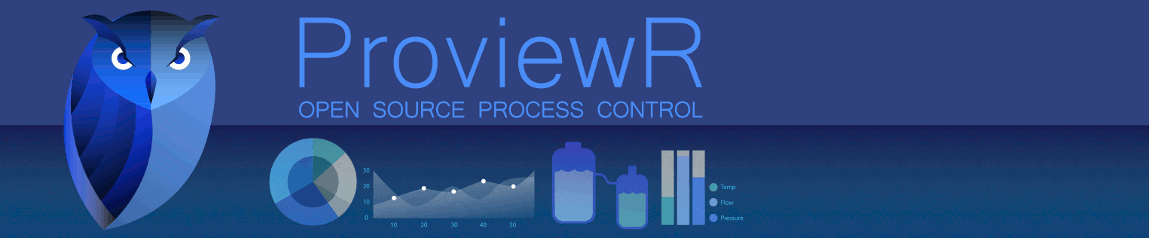Hello!
I´m trying to figure out how to setup Profibus communication from Proview to a Danfoss (FC 302) frequency converter.
This far I have setup the project in \"Project List\" (pwra), \"Navigator Directory\" (pwrs) and started in \"Navigator Volyme\", with guidance from the Getting Started Guide. I have also registered the volume in \"Global Volume List\".
In the \"Navigator Volume\" I have set up two nodes; one production PC and one simulation PC.
In the object hierachy of the production PC I have placed one Pb_Profiboard named P1.
The first child of P1 is a Pb_DP_Slave object named S1. This is intended to become the first converter of 10 in the Profibus network, and this is also where I got lost in the manuals...
I have placed the GSD-file in the $pwr_exe folder and also inserted the file name in the \"GSDfile\" setting for the S1 object.
GSD-file available at:
drives.danfoss.com/drs/repfiche.asp?repi...-851C-B68A4273D208}#
As far as I understand I will have to setup one (or several?) Pb_Module objects under the Pb_DP_Slave object and somehow configure channels in this/these to communicate with the converters.
How do I continue from here?