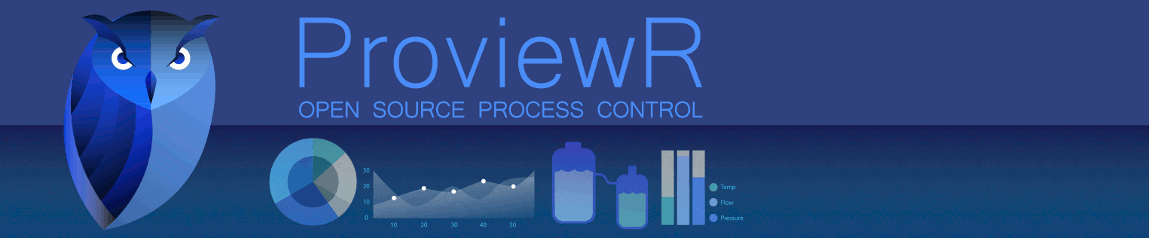|
Welcome,
Guest
|
TOPIC: Guide: Install Proview on an Windows XP machine
15. Starting the demo project 15 years 4 weeks ago #420
|
|
|
15. Starting the demo project 15 years 4 weeks ago #421
|
|
|
15. Starting the demo project 15 years 4 weeks ago #422
|
|
|
15. Starting the demo project 15 years 4 weeks ago #423
|
|
|
15. Starting the demo project 15 years 4 weeks ago #424
|
|
|
16. Stopping the demo project 15 years 4 weeks ago #425
|
|
|