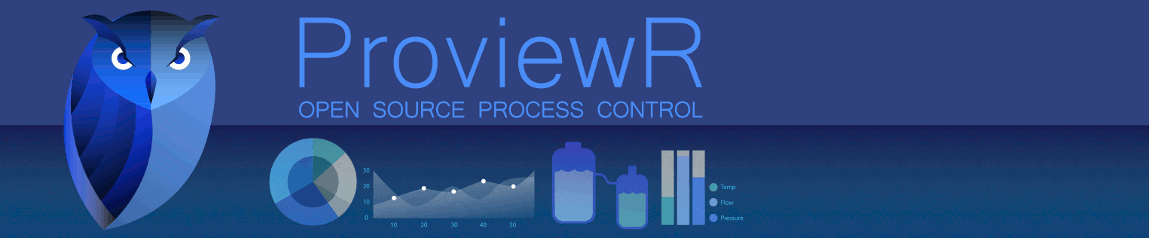A other configuration with middle-mouse-button problems.
Ubuntu 16.04.5 LTS on Thinkpad W520.
I think it's a bad idea to use the "Mouse-Wheel-Emulation" and ProviewR.
At least you have to think and remember about the usage.
HowTo "disable/enable" the "Mouse-Wheel-Emulation" ... you can do it on the fly. Even within a virtualbox ProviewR-VM. Do the changes on the host, not VM.
xinput set-prop "TPPS/2 IBM TrackPoint" "Evdev Wheel Emulation" 0
xinput set-prop "TPPS/2 IBM TrackPoint" "Evdev Middle Button Emulation" 0
xinput list-props "TPPS/2 IBM TrackPoint"
Device 'TPPS/2 IBM TrackPoint':
Device Enabled (132): 1
Coordinate Transformation Matrix (134): 1.000000, 0.000000, 0.000000, 0.000000, 1.000000, 0.000000, 0.000000, 0.000000, 1.000000
Device Accel Profile (258): 0
Device Accel Constant Deceleration (259): 1.000000
Device Accel Adaptive Deceleration (260): 1.000000
Device Accel Velocity Scaling (261): 10.000000
Device Product ID (253): 2, 10
Device Node (254): "/dev/input/event6"
Evdev Axis Inversion (297): 0, 0
Evdev Axes Swap (299): 0
Axis Labels (300): "Rel X" (142), "Rel Y" (143)
Button Labels (301): "Button Left" (135), "Button Middle" (136), "Button Right" (137), "Button Wheel Up" (138), "Button Wheel Down" (139), "Button Horiz Wheel Left" (140), "Button Horiz Wheel Right" (141)
Evdev Scrolling Distance (302): 0, 0, 0
Evdev Middle Button Emulation (303): 0
Evdev Middle Button Timeout (304): 50
Evdev Middle Button Button (305): 2
Evdev Third Button Emulation (306): 0
Evdev Third Button Emulation Timeout (307): 1000
Evdev Third Button Emulation Button (308): 3
Evdev Third Button Emulation Threshold (309): 20
Evdev Wheel Emulation (310): 0
Evdev Wheel Emulation Axes (311): 6, 7, 4, 5
Evdev Wheel Emulation Inertia (312): 10
Evdev Wheel Emulation Timeout (313): 200
Evdev Wheel Emulation Button (314): 2
Evdev Drag Lock Buttons (315): 0